I recently have had to do offline bundle transfers to bring updates into dark sites that could not pull the updates down automatically through SDDC Manager. One thing to note is that I am doing the steps on a Windows box and some of the commands might change slightly if on Linux.
First download the “Bundle Transfer Utility & Skip Level Upgrade Tool” from my.vmware.com. This tool can be found under the VMware Cloud Foundation section. Once downloaded, extract the files into a folder on the computer that will be used to download the updates. In my example I will be using the c:\offlinebundle. After extracting you should see a bin, conf, and lib folder. Also, you will need to make sure you have both a windows transfer utility such as WinSCP, and a secure ftp installation such as Putty.
4.2 ONLY!!!
In 4.2 there is a manifest file that must be downloaded from VMWare and then uploaded to the SDDC Manager before moving to the next steps.
From your Windows machine, open up an administrative command prompt and run the following to download the 4.2 manifest file. Note that you will have to change the username and password to your my.vmare.com credentials.
cd c:\offlinebundle\bin
lcm-bundle-transfer-util --download -manifestDownload --outputDirectory c:\offlinebundle --depotUser user@vmware.com -depotUserPassword userpassThis created a file called “lcmManifestv1.json”.
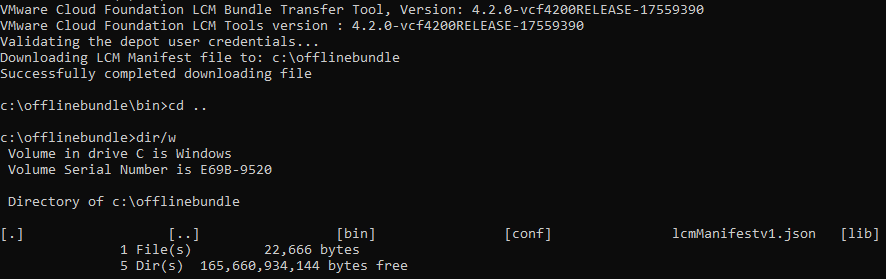
Next we use WinSCP to transfer the lcmManifestv1.json to the SDDC Manager. I put all of the files in /home/vcf. When logging into the SDDC Manager you will be using the account “VCF” and whatever password you configured for that account during deployment.

One transferred right click on the lcmManifestv1.json file and go to properties. Change the Permissions section to an Octal value of 7777. The other way you could do that is from the SDDC Manager using Putty with the following command:
chmod 7777 /home/vcf/lcmManifestv1.jsonOnce transferred to SDDC Manager, we need to ingest this manifest file into the manger. Using Putty log into the SDDC Manager with the username of VCF. Once logged in do the following (FQDN will need to be updated with yours):
cd /opt/vmware/vcf/lcm/lcm-tool/bin
./lcm-bundle-transfer-util --updae --sourceManifestDirectory /home/vcf/ --sddcMgrFqdn sddc-manager.vcf.sddc.lab --sddcMgrUser administrator@vsphere.local
All 4.x Versions
If you are running 4.0 or 4.1, this is where you want to begin your offline bundle journey.
Putty into your SDDC Manager VM if you have not already. Then run:
cd /opt/vmware/vcf/lcm/lcm-tools/bin
./lcm-bundle-transfer-util --generateMarker
These marker files will be created in /home/vcf. Using WinSCP, move the files from SDDC Manager to your windows c:\offlinebundle directory.

From your Windows admin prompt we are now going to download the bundles:
cd c:\offlinebundle\bin
lcm-bundle-transfer-util -download -outputDirectory c:\offlinebundle -depotUser user@vmware.com -markerFile c:\offlinebundle\markerfile -markerMd5File c:\offlinebundle\markerFile.md5Notice all of the bundles available. If you only want a specific product version you would put a -p (version) in the above code. I just selected all 18 by pressing “y”.

The bundles will be downloaded first to a temp directory under c:\offlinebundle and then will eventually be in the c:\offlinebundle\bundles folder.
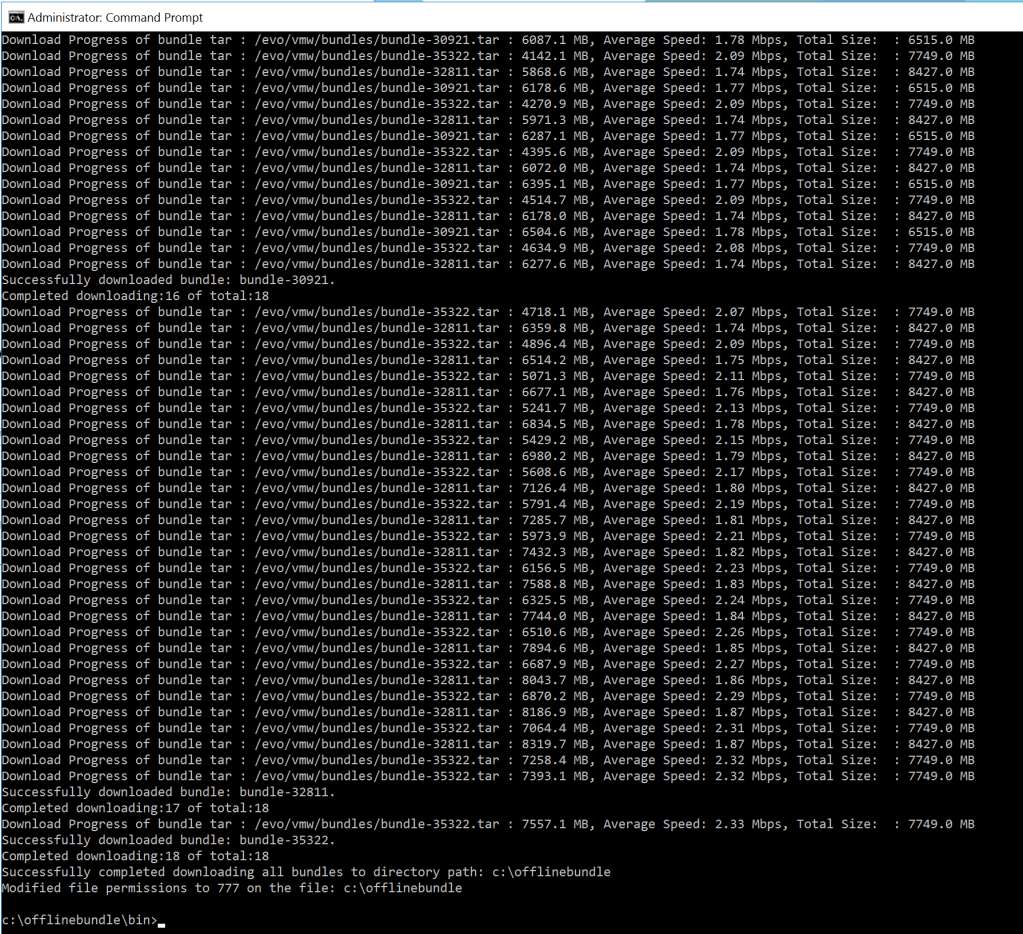

Next using WinSCP transfer the entire c:\offlinebundle folder up to SDDC Manager into the /nfs/vmware/vcf/nfs-mount/ directory. When complete it should look like this:

We need to change the permissions on this folder. You can either right click on the /nfs/vmware/vcf/nfs-mount/offlinebundle, go to properties, then change the Octal value to 7777 or from putty:
cd /nfs/vmware/vcf/nfs-mount
chmod -R 7777 offlinebundle/The final step is to ingest the bundles into SDDC Manager. We do that by doing the following:
cd /opt/vmware/vcf/lcm/lcm-tools/bin
./lcm-bundle-transfer-util -upload -bundleDirectory /nfs/vmware/vcf/nfs-mount/offlinebundle/
If you now log into the SDDC Manager GUI you will see the bundles start to be ingested. Once complete, you should be able to update your environment as needed.

